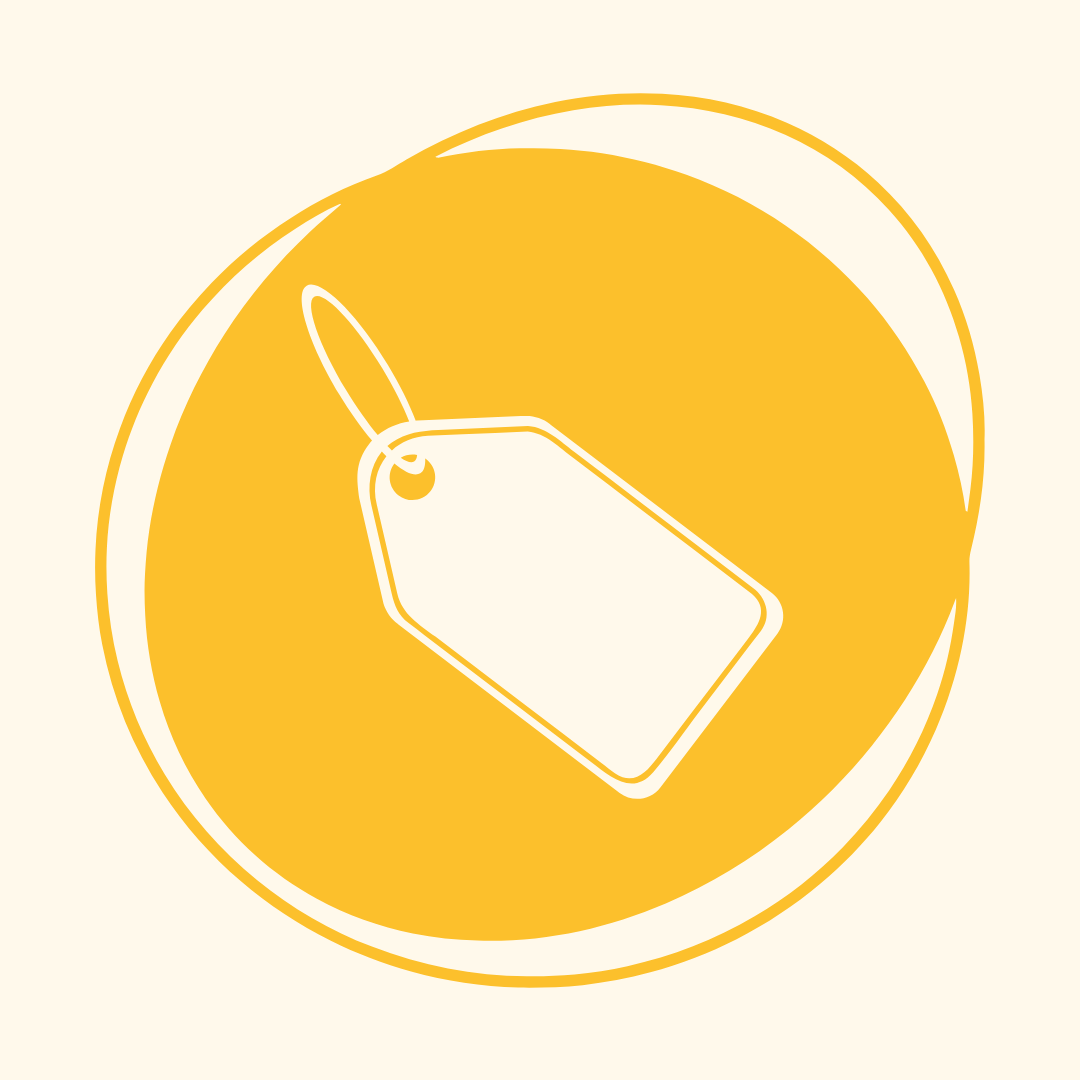NEW! DISCOUNTED SpaceProtect fees
Happy new year hosts - and more importantly, happy new pricing! That's right...we're ringing in 2025 with discounted pricing for pre-event .
Tag, you're it! We've got an awesome update that will make things easier to manage and find: you can now use tags on Spaces and Guests!
It's easy enough to do! To add tags to spaces, simply visit the Spaces page and add an existing tag either by clicking the three circle icon on the right, or going into the space page and clicking the 'Tags' button on the left:
.png?width=1951&height=1004&name=Product%20Update%20Images%20-%20BLOG%20(10).png)
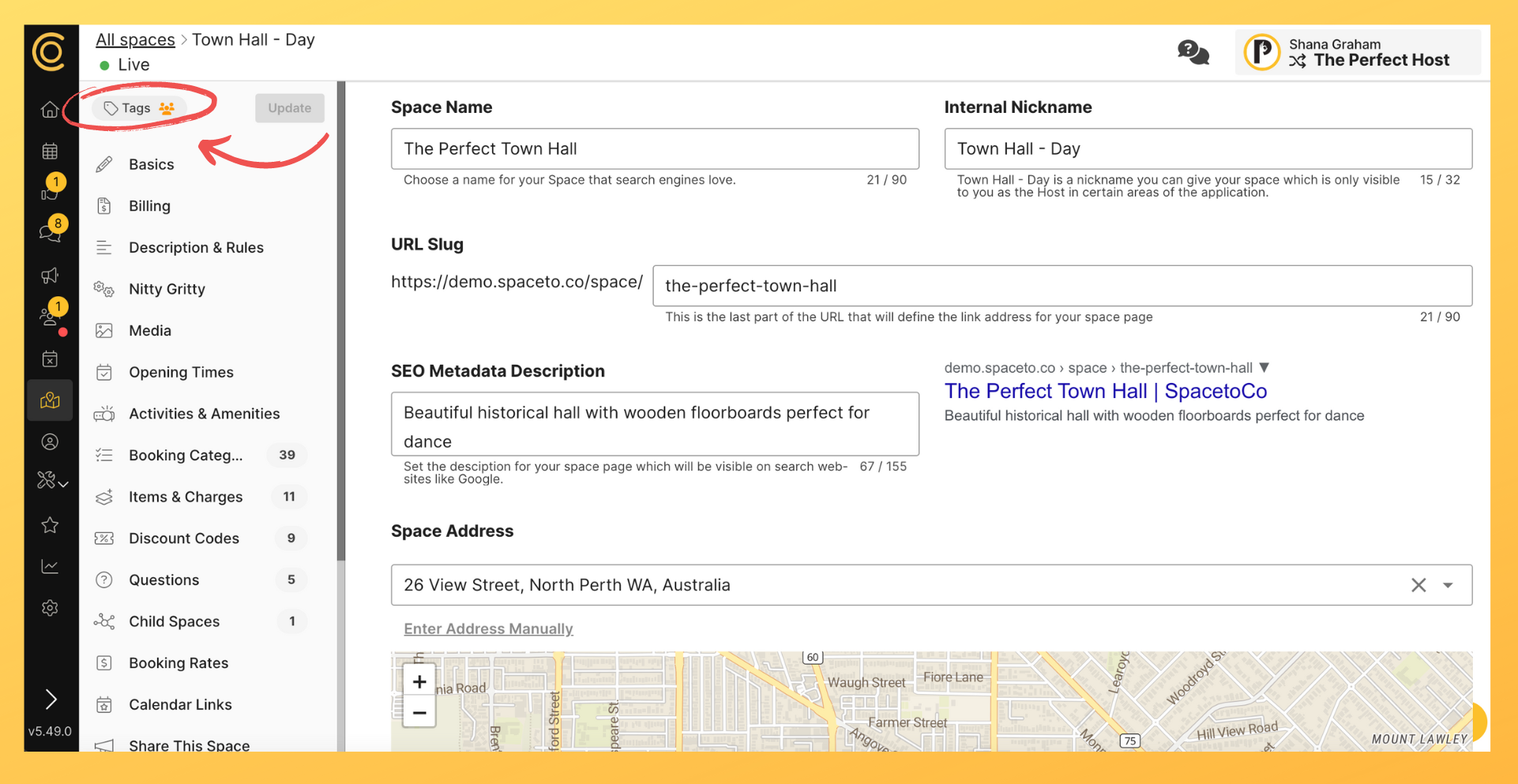
If you want to add existing tags to guests, visit the 'Guests' page, click into a guest and find the 'Manage tags' button:
-1.png?width=1379&height=1146&name=Product%20Update%20Images%20-%20BLOG%20(11)-1.png)
Want new tags? Not to worry - under the 'Configure' button on your dashboard menu, visit the 'Tags' page. Then simply click the yellow 'Create a New Tag' button, choose what type of tag you'd like to make and name it:
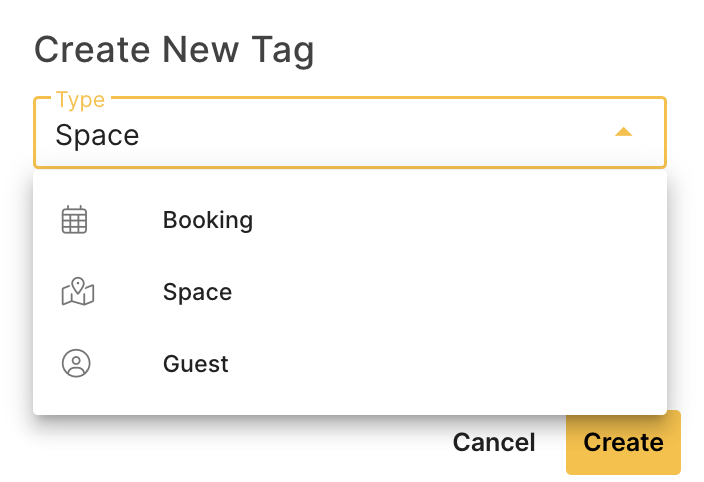
Once your tags are set up, you can do things like filter through all the bookings that are under the same tag (eg. those under the 'Community Centre' tag, or 'Outstanding Customers' tag):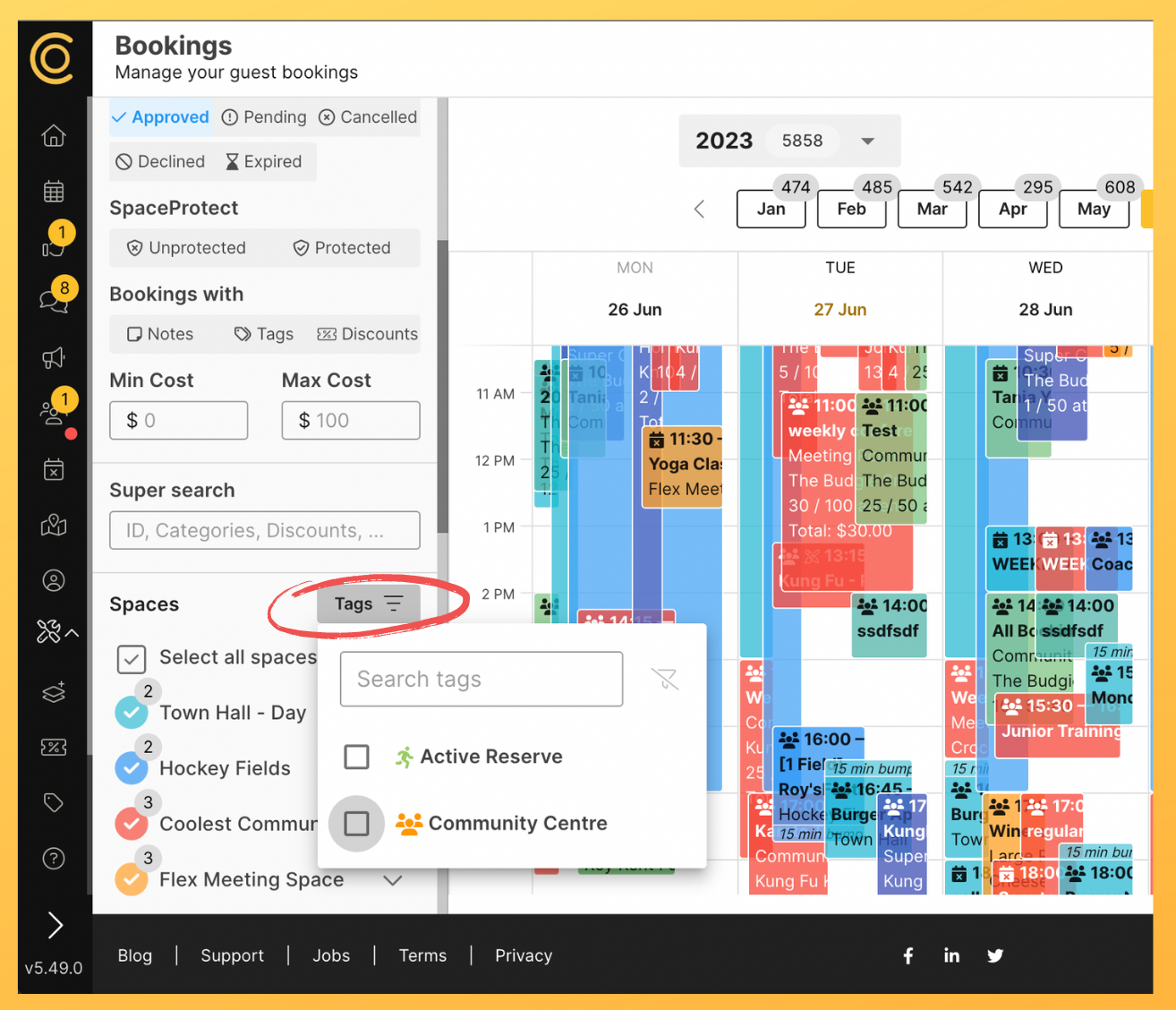
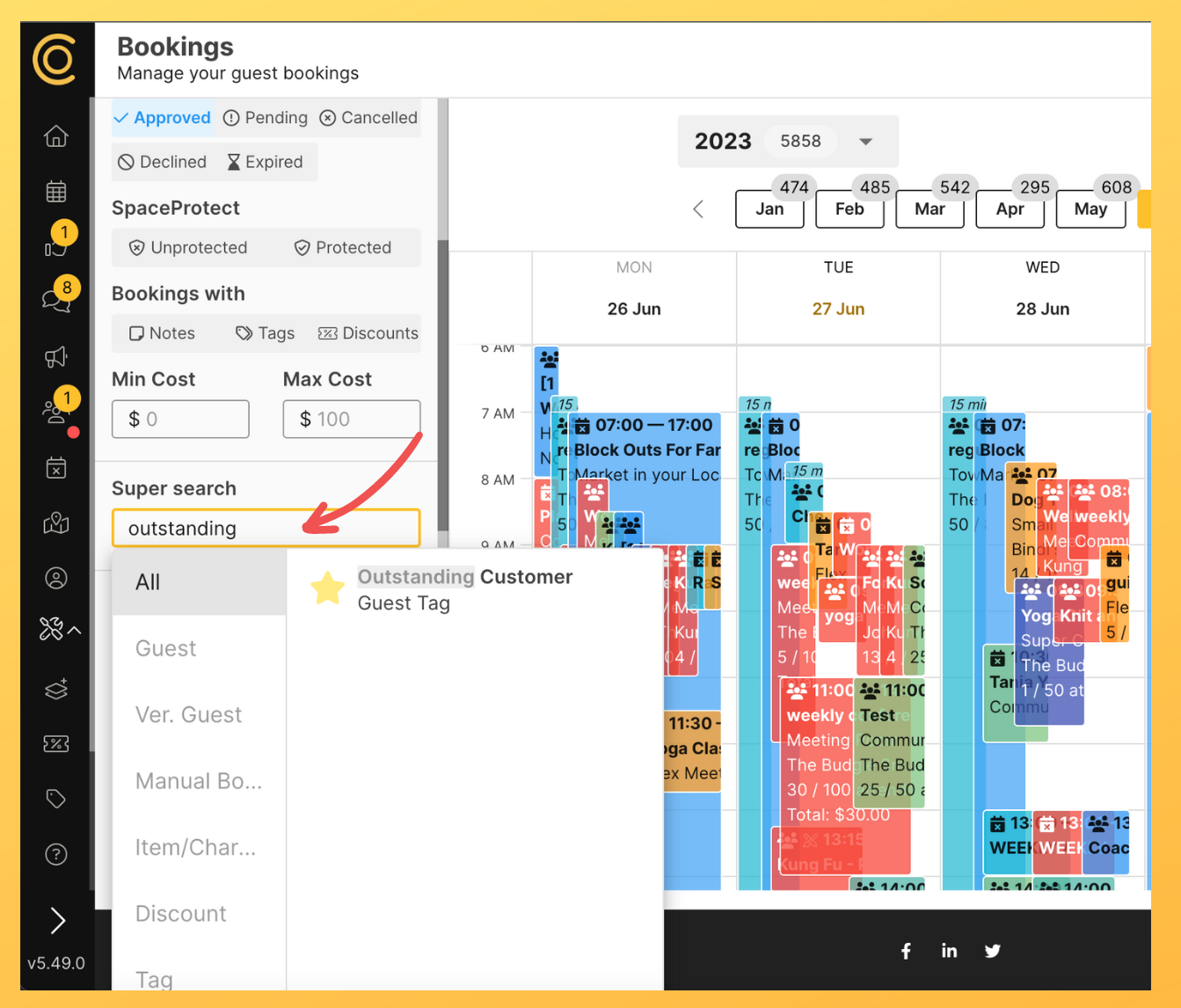
Want to see all the spaces that are closed for the holidays? Upcoming bookings from guests who are maybe a bit harder to deal with? Whatever the case, you can use tags to categorise, manage and find spaces and guests in a more efficient way. We hope it helps - and don't hesitate to reach out if you need a hand (except to tag us back...) ✋
Happy new year hosts - and more importantly, happy new pricing! That's right...we're ringing in 2025 with discounted pricing for pre-event .
We've got the best 'outdoors' in our own backyard!
Hi hosts! We hope our Document Management feature has been a game-changer for you with streamlining bookings admin. If it has, you're in for a treat .
© 2023 SpacetoCo PTY LTD | All Rights Reserved | hello@spacetoco.com | AU: (08) 6102 1191 | UK: 0330 818 2437 | NZ: (09) 887 4698
©️ 2025 SpacetoCo PTY LTD | All Rights Reserved |
AU: (08) 6102 1191 | NZ: (09) 887 4698